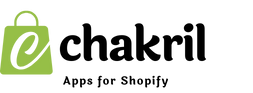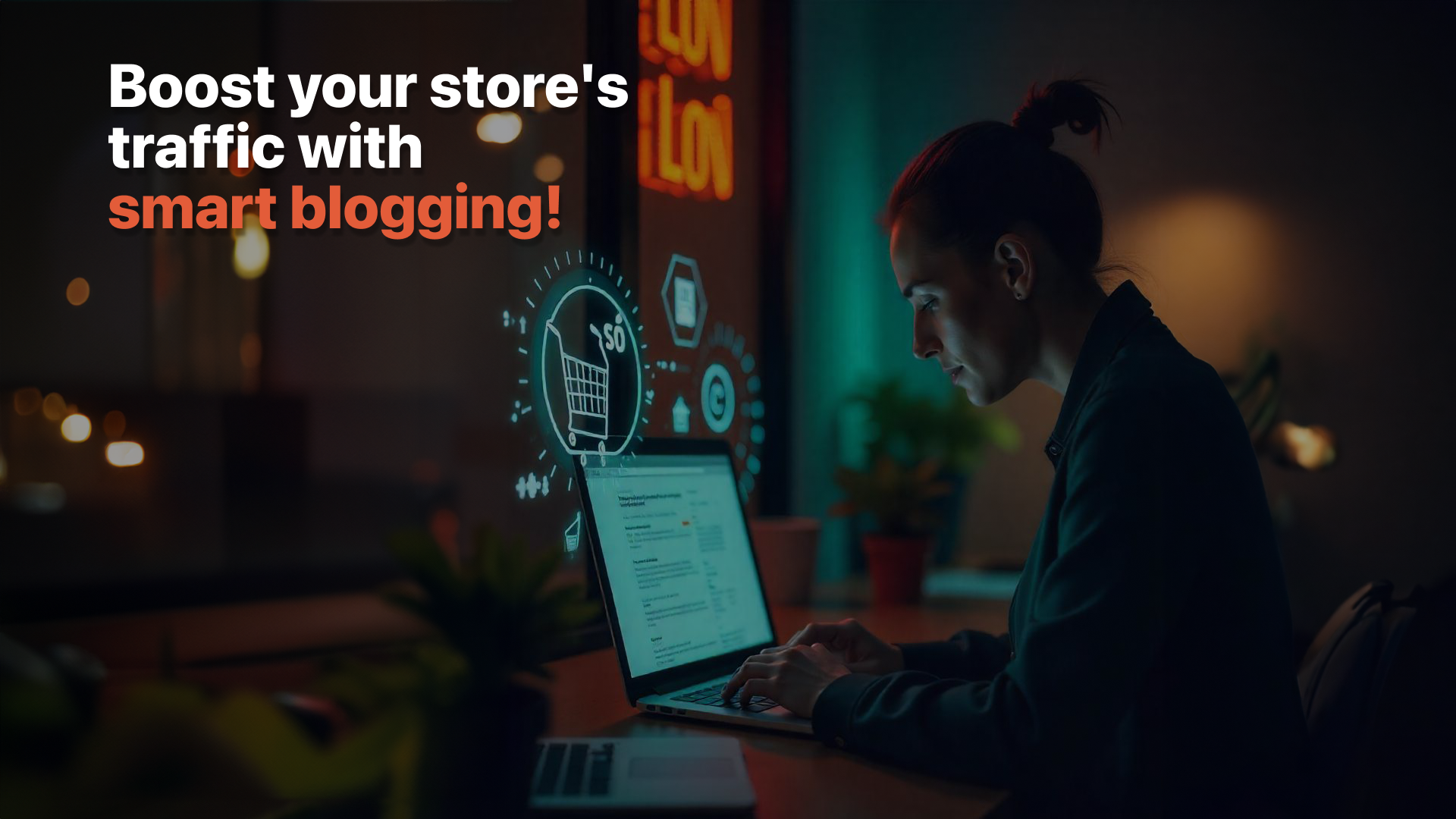Sub collections help organize your Shopify store's products in a hierarchical structure. This helper article shows you different ways to create and manage sub collections effectively.
Understanding Sub Collections
Sub collections in Shopify are collections organized under main collections, creating a nested structure like:
- Women's Clothing (Main Collection)
- Dresses (Sub Collection)
- Tops (Sub Collection)
- Bottoms (Sub Collection)
Method 1: Using Navigation Structure
Create Collections First
- Go to Products > Collections
- Click "Create collection"
- Create all needed collections:
- Main collections
- Sub collections
Set Up Navigation Menu
- Go to Online Store > Navigation
- Select your main menu
- Add your main collection
- Create dropdown menu:
- Click "Add menu item"
- Select the sub collection
- Drag it under main collection
- Indent to create hierarchy
Method 2: Using Collection Tags
Set Up Main Collection
- Create your main collection
- Add relevant products
- Tag products appropriately:
- Use consistent naming
- Include category identifiers
Create Sub Collections
- Make new automated collection
- Set conditions based on tags
- Choose products matching tags
- Organize under main collection
Method 3: Using Collection Landing Pages
Create Collection Pages
- Go to Online Store > Pages
- Create new page
- Add collection links:
- Main collection
- Related sub collections
Link Collections
- Add collection section
- Choose display format
- Select collections to show
- Arrange in hierarchy
Managing Sub Collections
Add Products
- Select target sub collection
- Click "Add products"
- Choose items to include
- Save changes
Edit Structure
- Access navigation menu
- Adjust collection order
- Update indentation
- Save new arrangement
Remove Sub Collections
- Go to navigation menu
- Find sub collection
- Click remove (×)
- Save changes
Quick Tips
Organization
- Plan Your Structure
- List main categories
- Identify sub-categories
- Map relationships
- Consistent Naming
- Use clear names
- Follow same format
- Keep it simple
Navigation
- Menu Setup
- Limit menu depth
- Keep names short
- Use clear hierarchy
- Mobile View
- Test dropdown menus
- Check spacing
- Verify tap targets
Common Issues & Solutions
Sub Collections Not Showing
Check:
- Navigation settings
- Collection visibility
- Menu structure
- Theme settings
Products Not Appearing
Verify:
- Product status
- Collection conditions
- Tag spelling
- Automation rules
Best Practices
Structure Tips
- Keep It Simple
- 2-3 levels maximum
- Clear categories
- Logical grouping
- User Experience
- Easy navigation
- Clear labels
- Consistent structure
Maintenance
- Regular Tasks
- Check links
- Update products
- Review structure
- Updates
- Add new items
- Remove old products
- Adjust categories
Quick Fixes
Navigation Issues
- Re-save menu
- Check theme settings
- Clear cache
- Update structure
Display Problems
- Verify visibility
- Check conditions
- Update products
- Review settings
Remember: Keep your sub collection structure simple and intuitive for the best customer experience. Regular maintenance ensures your collections remain organized and effective.