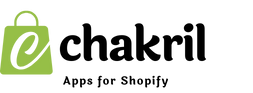Running Google Ads for your Shopify store can drive targeted traffic and boost sales. Shopify’s latest updates have streamlined the integration process, making it easier than ever to create and manage your ad campaigns. Here’s a step-by-step guide on how to run Google Ads for Shopify store effectively.
Step 1: Set Up Your Google Ads Account
Before linking your Shopify store, you need a Google Ads account. Follow these steps:
-
Visit Google Ads and sign up for an account.
-
Choose your business goals, such as driving website traffic or increasing sales.
-
Enter your billing information to complete the setup.
Step 2: Install the Google & YouTube App in Shopify
Shopify’s latest UI makes it easy to connect with Google Ads:
-
Log in to your Shopify admin dashboard.
-
Navigate to Apps from the left-hand menu.
-
Search for the "Google & YouTube" app in the Shopify App Store and click Add app.
-
Follow the prompts to install the app.
Step 3: Connect Your Google Account
After installing the Google & YouTube app:
-
Open the app from your Shopify dashboard.
-
Click Connect Google Account and sign in using your credentials.
-
Grant permissions to allow Shopify to access your Google Ads account.
Step 4: Sync Your Shopify Products to Google
Shopify allows you to sync your products directly to Google Merchant Center, which is essential for running Google Shopping Ads.
-
In the Google & YouTube app, click Set up Google Merchant Center.
-
On overview page, go to Product status section.
-
Click view your synced products in bulk editor.
-
Update and click save.
Step 5: Create a Google Ads Campaign
Now that your products are synced, create your first ad campaign:
-
In the Google & YouTube app, click Create Campaign.
-
Choose the campaign type (e.g., Smart Shopping Campaign or Performance Max).
-
Set your budget and bidding strategy. Shopify recommends starting small and increasing your budget as you see results.
-
Define your target audience, focusing on location, demographics, and interests.
-
Preview and launch your campaign.
Step 6: Monitor and Optimize Your Campaigns
Running Google Ads is an ongoing process. Use these tips to ensure success:
-
Track performance: Access campaign data directly in the Google & YouTube app.
-
Optimize keywords: Use high-performing keywords like "how to run Google ads for Shopify" in your product titles and descriptions.
-
Adjust budgets: Allocate more budget to campaigns driving the highest ROI.
-
A/B test ads: Experiment with different headlines, images, and offers.
Final Thoughts
Learning how to run Google Ads for Shopify is a valuable skill for growing your online store. By leveraging Shopify’s latest features and Google Ads’ powerful targeting, you can effectively drive traffic and increase sales. Start small, monitor your results, and scale your efforts as you gain more insights.
Monitor your campaigns daily during the first few weeks and make adjustments based on performance data. Consider using Google Analytics for deeper insights into customer behavior.
For more tips and tools, explore Shopify’s help center or Google Ads resources.