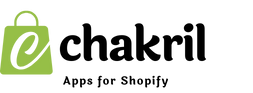Tags in Shopify are an essential tool for organizing and categorizing your products, blog posts, and orders. They help streamline navigation for customers and improve store management. However, there may come a time when you need to remove tags from your Shopify store, either because they’re outdated, redundant, or no longer relevant to your organization strategy.
This article explains what tags are, their purpose, and provides a straightforward guide on how to remove tags from Shopify blog or product pages.
What Are Shopify Tags?
Tags are keywords or phrases that you can assign to products, blog posts, and orders in your Shopify store. They serve multiple purposes:
-
Organizing Content: Tags make it easier to group similar products, blog posts, or orders.
-
Improving Searchability: Customers can filter products or posts by tags to find what they need.
-
Streamlining Management: Tags help merchants manage their store by categorizing items for better tracking.
For example, a product might have tags like “Summer Collection,” “T-Shirts,” or “Discounts,” while a blog post might be tagged with “Tips,” “How-to,” or “Updates.”
How to Remove Tags from Shopify Blog or Products
Removing tags from your Shopify store is simple. Here’s a step-by-step guide:
1. Removing Tags from Blog Posts
1. Log in to Your Shopify Admin
- Visit Shopify Admin and log in to your account.
2. Navigate to Blog Posts
- Go to Online Store > Blog Posts from the left-hand menu.
3. Edit the Blog Post
- Select the blog post you want to edit.
4. Locate the Tags Section
- In the blog post editor, find the Tags field.
5. Remove the Tag
- Click the X next to the tag you want to remove.
6. Save Your Changes
- Click Save to update the blog post.
2. Removing Tags from Products
1. Go to the Products Section
- From your Shopify admin dashboard, navigate to Products.
2. Select a Product
- Choose the product from which you want to remove tags.
3. Edit the Tags
- In the product editor, locate the Tags field.
- Click the X next to the tag you wish to remove.
4. Save the Changes
- Click Save to finalize your updates.
3. Removing Tags in Bulk
If you need to remove tags from multiple products or blog posts:
1. Go to Products or Blog Posts
- Navigate to Products or Blog Posts in your Shopify admin.
2. Select Items to Edit
- Use the checkboxes to select multiple items.
3. Use the Bulk Editor
- Click Edit Products or Edit Blog Posts and choose Tags as a field to edit.
4. Remove Tags
- Clear the tags for each selected item in the bulk editor.
5. Save Changes
- Save your updates to apply the changes.
Why Remove Shopify Tags?
1. Simplify Organization
- Removing redundant or outdated tags helps streamline your store’s structure.
2. Improve SEO
- Removing irrelevant tags reduces clutter and ensures search engines focus on relevant content.
3. Enhance Customer Experience
- Fewer, more meaningful tags make it easier for customers to navigate your store.
4. Avoid Duplicate Content
- Tags that overlap unnecessarily can create duplicate filters or content pages, which may confuse users.
Conclusion
Tags are a valuable tool for organizing your Shopify store, but keeping them relevant is crucial for effective management and an enhanced customer experience.
Removing unnecessary tags from products or blog posts is straightforward using Shopify’s admin interface or bulk editor.
If you’re managing a blog on Shopify, apps like StoreBlog can further simplify your content organization with advanced tagging and categorization features.
Keep your Shopify store optimized by regularly reviewing and updating your tags!