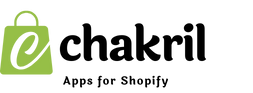Collections in Shopify help you organize your products into categories, making it easier for customers to find what they're looking for. This guide will walk you through the process of creating and managing collections on your Shopify store.
What Are Shopify Collections?
Before diving into the setup process, it's important to understand that collections are groups of products that share common characteristics. For example, you might create collections for:
- Summer clothing
- Sale items
- New arrivals
- Specific product categories (e.g., shoes, accessories)
Step-by-Step Guide to Create a Collection on Shopify
Step 1: Access Collections in Your Shopify Admin
- Log in to your Shopify admin panel
- From the left sidebar, click on "Products"
- Click on "Collections"
- Click the "Create collection" button
Step 2: Choose Your Collection Type
When you set up collections on Shopify, you'll need to choose between two types:
- Manual collections
- Add products individually
- Best for small, curated collections
- Ideal for seasonal or temporary groupings
- Automated collections
- Products are automatically added based on conditions
- Perfect for larger stores
- Saves time with automatic updates
Step 3: Add Collection Details
- Enter your collection title
- Write a description (important for SEO)
- Upload a collection image (optional but recommended)
- Set up your collection URL and handle
- Add SEO details:
- Meta title
- Meta description
- URL redirect (if needed)
Step 4: Set Collection Conditions
For Automated Collections:
- Choose conditions (e.g., product title, type, vendor, price)
- Set up multiple conditions if needed
- Select whether products must match all or any conditions
For Manual Collections:
- Click "Browse" to select products
- Use the search function to find specific items
- Check the boxes next to products you want to include
Step 5: Add Collection to Your Shopify Page
- Go to "Online Store" > "Pages" in your admin
- Create a new page or edit an existing one
- Click to add a section
- Choose "Collection list" or "Featured collection"
- Select your collection from the dropdown
- Save the changes
Step 6: Organize Your Collections
- Set collection sorting options:
- Manual (drag and drop)
- Best selling
- Product title (A-Z)
- Price (low to high/high to low)
- Date (new to old/old to new)
- Choose collection image settings:
- Display collection image on collection page
- Set image size and alignment
Tips for Managing Collections
- Use Clear Names
- Make collection names descriptive and easy to understand
- Use consistent naming conventions
- Optimize for Search
- Include relevant keywords in descriptions
- Write unique meta descriptions
- Use alt text for collection images
- Regular Maintenance
- Review automated collections regularly
- Update seasonal collections
- Remove outdated products
- Navigation Setup
- Add collections to your main menu
- Create dropdown menus for subcategories
- Consider collection hierarchy
Common Issues and Solutions
- Products Not Appearing
- Check product availability status
- Verify collection conditions
- Ensure products are published
- Collection Not Visible
- Check sales channel settings
- Verify publication status
- Review theme settings
Best Practices
- Keep Collections Organized
- Use a logical structure
- Don't create too many collections
- Maintain consistent organization
- Update Regularly
- Review collection contents monthly
- Update seasonal collections
- Remove discontinued products
- Optimize for Mobile
- Test collection pages on mobile devices
- Ensure images load properly
- Check navigation accessibility
Final Tips
- Start with essential collections and expand gradually
- Use clear, high-quality collection images
- Regular review and update collection rules
- Monitor collection performance through Analytics
Remember, well-organized collections can significantly improve your store's user experience and boost sales. Take time to plan your collection structure before implementation, and regularly review and adjust based on your store's needs and customer behavior.