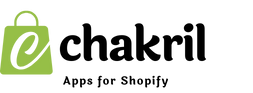Changing your Shopify theme can give your store a fresh look and improve customer experience. In this guide, you'll learn how to change Shopify theme, ensure you don't lose content, and understand how to add theme templates in Shopify seamlessly.
Can You Change Shopify Theme Without Losing Content?
Yes, you can change your Shopify theme without losing core content like product data, customer information, and store settings. However, some customizations made directly to your previous theme (e.g., custom code edits) may not transfer.
Best Practices Before Changing Theme:
-
Back up your current theme.
-
Take note of custom code or apps added.
-
Preview the new theme before publishing.
How to Change Shopify Theme?
Before changing your theme, rest assured that your products, collections, and content remain intact when switching themes. Shopify stores this data separately from your theme files.
Step 1: Access Your Shopify Admin
-
Log in to your Shopify Admin.
-
Go to Online Store > Themes.
Step 2: Add a New Theme
-
Click on "Add Theme".
-
Choose either:
- Explore Free Themes**:** Browse Shopify's free theme library.
- Visit Theme Store**:** Purchase premium themes.
-
Click "Try Theme" after selecting a theme.
Step 3: Preview the Theme
-
In your theme library, find the new theme.
-
Click "⋯” > Preview**"** to see how it looks on your store.
Step 4: Publish the Theme
-
You can edit the theme by clicking “⋯” and choosing “Default theme template”.
-
Confirm by clicking "Publish".
Your new theme is now live!
How to Add Theme Template in Shopify?
If you want to create custom pages or sections:
-
Go to Online Store > Themes.
-
Click "⋯” > Edit Code**"**.
-
Navigate to Templates.
-
Click "Add a New Template".
-
Select a type (e.g., product, page, collection).
-
Save and customize your new template.
After saving, you can assign the template to specific pages from your Shopify Admin.
Key Takeaways:
-
Changing your Shopify theme won't delete your store data.
-
Always preview your new theme before publishing.
-
Use theme templates to customize specific pages or products.
This process ensures a smooth transition while maintaining all your store's content and functionality. For additional customization options, explore Shopify's theme editor to adjust colors, fonts, and layouts to match your brand