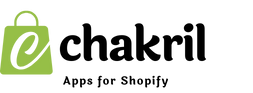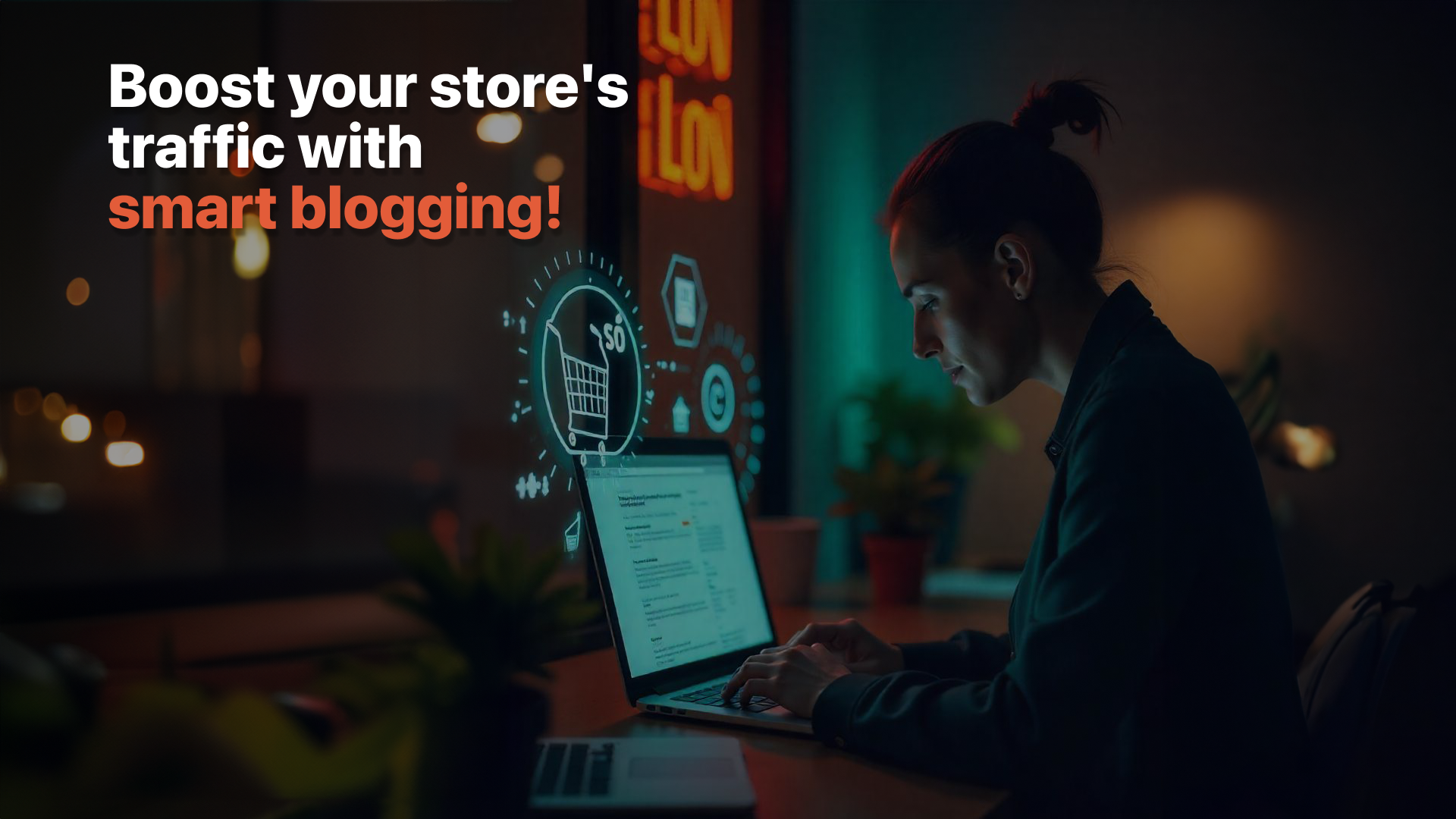Customizing your product URLs in Shopify is essential for improving SEO and creating user-friendly links. Shopify allows you to change the URL of a product directly from the admin dashboard. This article provides a step-by-step guide to help you update your product URLs efficiently.
Whether you’re looking to improve your product’s discoverability or rebrand your store, here’s everything you need to know about how to change product URL in Shopify.
Steps to Change Product URL in Shopify
Follow these straightforward steps to customize your product URLs in Shopify:
1. Log in to Your Shopify Admin
- Go to your Shopify admin dashboard by logging in at Shopify.com.
2. Navigate to the Products Section
- In the left-hand menu, click Products.
- Select the product you want to update from the product list.
3. Access the Product Details Page
- Once you’ve selected the product, you’ll be directed to its details page where you can edit the product’s title, description, and other settings.
4. Scroll to the Search Engine Listing Section
- Scroll down to the Search engine listing preview section.
- Click the Edit button at the bottom of this section.
5. Update the Product URL
- In the URL and handle field, enter your new custom URL.
- Make sure the URL is short, descriptive, and SEO-friendly. Avoid special characters and spaces. Example:
- Original:
/products/product123 - Updated:
/products/custom-t-shirt
- Original:
6. Save the Changes
- Click the Save button in the top-right corner to apply the changes.
7. Redirect the Old URL (Optional)
- If the product already had traffic, Shopify will automatically create a redirect from the old URL to the new one. This ensures no broken links and maintains your SEO rankings.
- To verify, go to Online Store > Navigation > URL Redirects and check the redirection settings.
Best Practices for Changing Product URLs
-
Use Descriptive Keywords
- Include relevant keywords that describe the product to improve search engine rankings.
- Example: Instead of
/products/item123, use/products/waterproof-backpack.
-
Keep URLs Short and Clean
- Avoid unnecessary words, special characters, or overly long URLs.
-
Redirect Old URLs
- Ensure Shopify redirects old URLs to avoid broken links and maintain SEO authority.
-
Test the New URL
- After saving, visit the new URL in your browser to confirm it works correctly.
Why Change Product URLs in Shopify?
1. Boost SEO
- A clean and descriptive URL improves your product’s visibility in search engine results.
2. Enhance User Experience
- Short, readable URLs are easier for customers to remember and share.
3. Support Rebranding
- Update URLs to align with new branding or product names.
4. Improve Marketing Campaigns
- Custom URLs make your products look more professional in ads or social media campaigns.
Conclusion
Changing product URLs in Shopify is a simple yet powerful way to optimize your store for SEO and user experience. By following these steps and best practices, you can easily customize your product URLs to make them more effective and aligned with your branding goals.
If you’re ready to take your Shopify store to the next level, start optimizing your product URLs today!