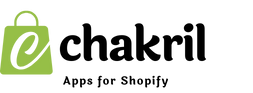Social media presence is crucial for any online store. Here's a straightforward guide to help you add social link buttons to your Shopify store .
Step 1: Access Your Shopify Admin Panel
- Log in to your Shopify admin dashboard.
- Navigate to "Online Store" in the left sidebar.
- Click on "Themes".
Step 2: Edit Your Theme
- Find your active theme.
- Click the "Customize" button next to your current theme.
- This will open the theme editor in a new tab.
Step 3: Add Social Media Links
- In the theme editor, click on "Theme settings" at the bottom left.
- Look for "Social media" or "Social links" (the exact name may vary depending on your theme).
- Click to expand this section.
- You'll see fields for various social media platforms like Facebook, Twitter, Instagram, etc.
- Enter your complete social media profile URLs in the corresponding fields.
Step 4: Customize Display Settings
- Most themes allow you to choose where social buttons appear.
- Common locations include:
- Footer.
- Header.
- Product pages.
- Contact page .
Step 5: Save Your Changes
- Click "Save" in the top right corner.
- Preview your store to ensure the social links appear as desired.
Bonus Tips
- Always use complete URLs starting with "https://".
- Test all links after adding them.
- Consider matching social icons to your store's color scheme if your theme allows it.
- Only add social media platforms where you maintain an active presence.
That's it! Your Shopify store now features social media buttons that can help build your brand presence and connect with customers across different platforms.
Remember to keep your social media profiles updated regularly to maintain engagement with your audience.