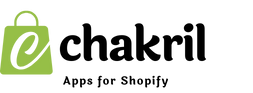Running an online business sometimes requires temporary downtime. Whether you're doing maintenance, updating inventory, or taking a short break, Shopify offers flexible options to pause your store. Here's a step-by-step guide to help you temporarily close your Shopify store.
What Happens When You Pause Your Store?
When you pause your Shopify store, customers will see a password-protected page instead of your store. Your products and data remain safe, and you can resume operations anytime.
Step-by-Step Guide to Pause Your Shopify Store
1. Access Your Shopify Admin
- Log in to your Shopify admin dashboard.
- Navigate to "Settings" in the bottom left corner.
2. Enable Password Protection
- Click on "Preferences" under Settings.
- Scroll to "Password protection".
- Toggle "Enable password protection" to activate it.
- Create a custom password for authorized access.
3. Customize Your Maintenance Message
- Under the password protection section, add a message for visitors.
- Example: "We're currently updating our store. Check back soon!".
- Save your changes.
Important Considerations
- Your store can remain paused indefinitely while maintaining your Shopify subscription.
- During the pause, you'll continue to be billed for your Shopify plan.
- All customer data and products remain intact.
- You can still access your admin panel to make updates.
Resuming Your Store
When you're ready to reopen:
- Return to Settings > Preferences.
- Disable password protection.
- Your store will immediately become accessible to customers.
Remember, pausing your Shopify store is different from canceling your subscription. If you need to stop your business for an extended period, consider contacting Shopify Support for alternative options.